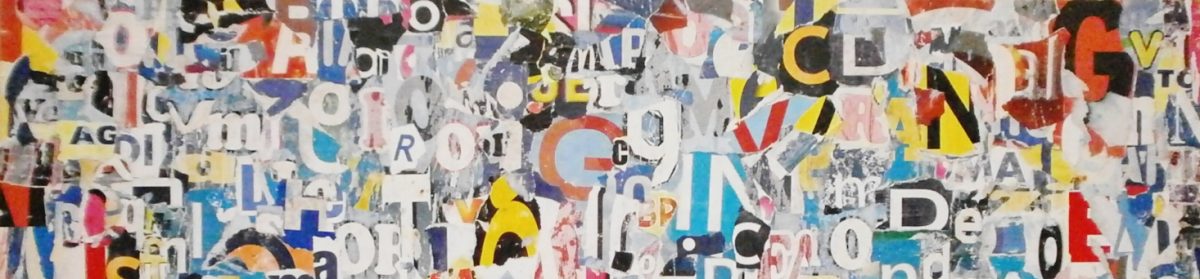- Set up a new site on trubox.ca using your myTRU email.
- Use firstnamelastname as your site domain.
- If you already have a Trubox site that you would like to reuse, you can create new pages for your portfolio within that existing Trubox site. Make sure that the elements of the Capstone Portfolio described in Step 4 are clearly accessible from the menu of your site.
- If you have a personal website where you would like to host your portfolio, you may skip to Step 3.
- Select BCDJ Capstone Portfolio as a template
- If you wish, you can also select a different portfolio layout. TRU Learning Tech has a good explanation of the options for WordPress templates with examples here. If you select a different template, you may have to modify the following instructions to match your template.
- From the Trubox Dashboard, select Pages. You will see your portfolio has 6 pages that you can edit. Each student’s portfolio, wherever it is hosted, should contain the following pages:
- About
- Resume
- Introduction and Philosophy
- Piece #1: Style
- Piece #2: Depth
- Piece #3: Breadth
- Piece #4: Wildcard
- From the Trubox Dashboard, select Appearance > Header. Adjust the header, header image, site title and site subheading to describe your portfolio.
- Make any remaining adjustments to your portfolio through the Settings and Appearance tab in the Trubox Dashboard, including Menu, Themes, Widgets, etc.
- Make sure you delete the Instructions page, and any additional instructions or preformatted titles (like “Piece #1”), before you submit your portfolio for review.
Skip to content